Introducing GitHub Copilot
GitHub Copilot is an AI-powered tool developed by GitHub in collaboration with OpenAI. This innovative tool has made waves in the programming world since its release in June 2021. It is an extension of Visual Studio Code, a popular code editor. It is designed to help programmers write code more efficiently. GitHub Copilot is trained on a vast amount of open-source code available on GitHub. It uses machine learning algorithms to predict the code that programmers will likely write next. This means that GitHub Copilot can suggest code snippets, function calls, and even entire functions based on the context of the code being written. It is like having a programming assistant who can help you write code faster and with fewer errors.
How Does GitHub Copilot Work?
GitHub Copilot uses a technology called GPT (Generative Pretrained Transformer) to predict the code programmers are likely to write next. GPT, a machine learning algorithm, is trained on extensive text data and used in natural language processing applications, such as chatbots and language translation tools.
GitHub Copilot analyzes the code being written and predicts the subsequent code line that the programmer will write. It then suggests this code to the programmer, who can accept or reject the suggestion.
Advantages of GitHub Copilot
GitHub Copilot has several benefits for programmers:
- Time Savings: By suggesting code snippets and functions, GitHub Copilot reduces the time programmers spend writing code from scratch.
- Error Reduction: By recommending tested and functioning code, GitHub Copilot helps programmers avoid errors, allowing them to concentrate on their code’s logic rather than syntax errors.
- Improved Productivity: GitHub Copilot boosts programmers’ productivity by enabling faster coding, freeing up time for crucial tasks like testing and debugging.
- Learning Aid: For novice programmers, GitHub Copilot serves as a valuable learning tool, facilitating quicker, more efficient code writing.
Limitations of GitHub Copilot
While GitHub Copilot has several benefits, it also has some limitations:
- Limited Context: GitHub Copilot’s suggestions are based solely on the code being written, so it may not always propose the most optimal code.
- Lack of Creativity: GitHub Copilot can only suggest code based on patterns learned from its training data, which may limit its ability to provide inventive solutions to problems.
- Potential Security Risks: The open-source code used to train GitHub Copilot’s machine-learning algorithm could expose it to security risks such as malicious code injection.
Enabling GitHub Copilot
Enabling GitHub Copilot is a straightforward process. First, you need to have Visual Studio Code installed on your computer. Once you install Visual Studio Code, you can install the GitHub Copilot extension.
To install the GitHub Copilot extension, follow these steps:
- Open Visual Studio Code.
- Click on the Extensions icon on the left-hand side of the screen.
- In the search bar, type “GitHub Copilot”.
- Click on the “Install” button next to the GitHub Copilot extension.
- Once the extension is installed, you must sign in with your GitHub account to use GitHub Copilot.
After you have installed and signed into GitHub Copilot, you can start using it in Visual Studio Code. Simply start typing your code, and GitHub Copilot will start suggesting code snippets and functions based on the context of your code.
A small icon will appear in your bottom right corner. That means you nailed the activation. When Copilot is “activated and thinking,” a loader will replace the icon. That means that your help is on its way.
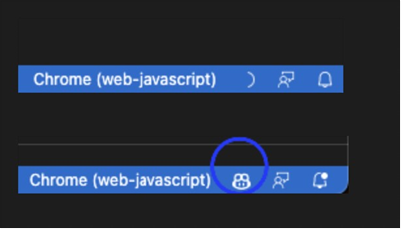
Tips and Tricks
There are certain things you can do to help your code assistant:
- Include the necessary libraries and classes for Copilot to utilize. This will help Copilot to improve his responsiveness.
- Just tapping enter or space is enough to activate Copilot when a new suggestion is needed.
- Be aware that your internet connection can affect Copilot’s responsiveness.
- Familiarize yourself with GitHub Copilot Keyboard Shortcuts.
- Accept suggestion — Tab.
- Dismiss suggestion — Esc.
- Show next suggestion — Alt +] or Option (⌥) +]
- Show earlier suggestion — Alt + [ or Option (⌥) + [
- Trigger suggestion — Alt + \ or Option (⌥) + \
- Open ten suggestions in a separate pane — Ctrl + Enter.
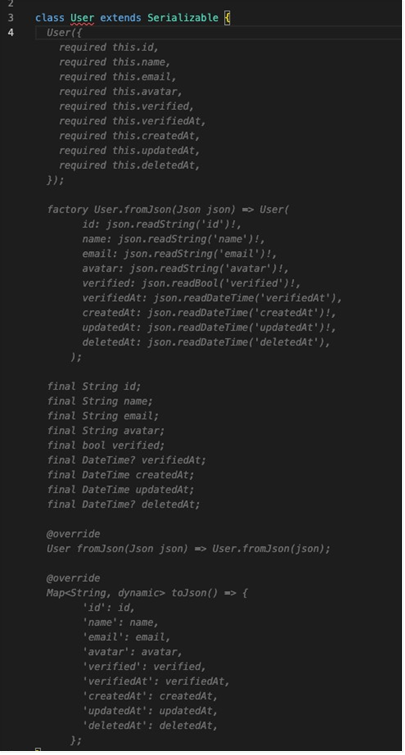
- Effortlessly write entire classes: With GitHub Copilot, writing an entire class is a seamless and speedy process that takes mere seconds. By simply pressing “Tab,” you can quickly generate and implement code snippets or complete functions, further streamlining your coding process.
Conclusion
GitHub Copilot is a powerful tool that empowers programmers to write code more efficiently. It has the potential to save time, improve productivity, and reduce errors. However, programmers should still use their knowledge and creativity when writing code, as GitHub Copilot can only suggest code based on the context it has learned from. And as always, remember to save your code frequently because even GitHub Copilot can’t save you from a crashing computer. Happy coding, and may the code be with you!
About Author
Marko Krstanovic is a talented software engineer and technical officer with a proven track record of delivering exceptional mobile applications. His expertise spans various programming languages and technologies, including iOS and Flutter, which he has used to create seamless and secure client apps. With over five years of experience, Marko is a true innovator in the tech industry, constantly pushing the boundaries of what’s possible in mobile app development.